Video: Give Queries a Fresh New Look
When entering data, it is often quicker and easier to select a value from a list than to remember a value to type in. Providing a list of choices helps to ensure the accuracy of the data entered in a field. Most modern interfaces allow users to get the information they need right on the screen they’re viewing. As a result, they don’t have to interrupt their thought processes to complete the current field and they can quickly move to the next one.
That’s the principle behind the NOMADS Query Subsystem. New, with PxPlus 2014 Feature Pack 1, is the ability to create Drop Queries. This is one of the three modes of display for the Query Subsystem. (The other two modes are the Classic Query and Query+.)
A Drop Query is similar in behavior and features to the Classic Query and Query+ but with a cleaner, more modern look. It displays data in a Report View list box directly on the current panel below its associated control, emulating a drop box but without a toolbar or a Select button.
Figure 1: Sample Drop Query for a Multiline
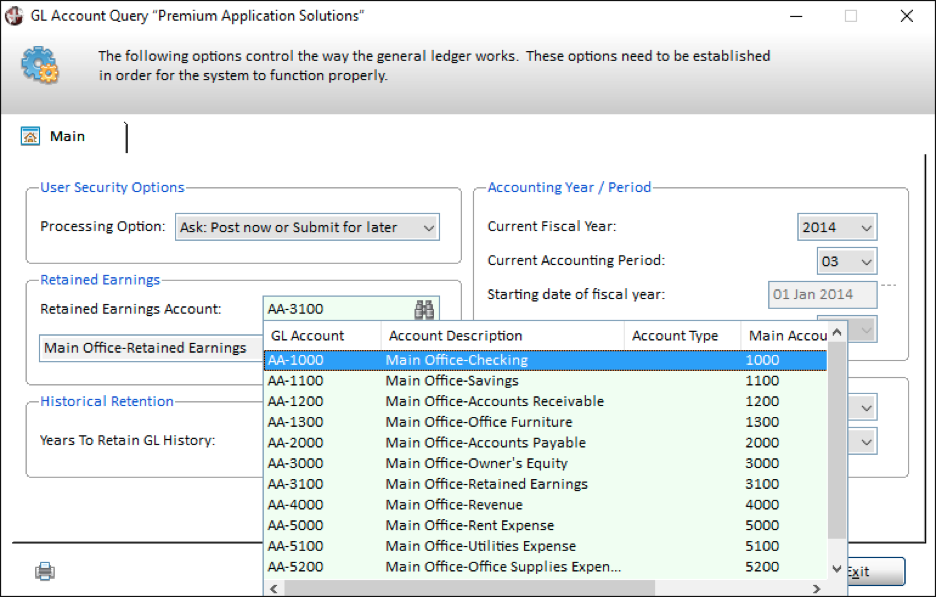
Think of it as an enhanced drop box but with a lot more features. Although the query results are displayed as a drop-down list, the Drop Query list provides all the enhanced features of the Query+ display. A simple right-click brings a pop-up menu where users can still perform a search or sort the columns to find the desired information quickly. This provides direct access to virtually all of the Query features, from defining favorites and custom columns to printing and exporting.
When used in conjunction with the new multiline attribute, PermaLock/Query Input, you can control whether or not user input can be directly entered into the field. In effect, this provides your application with an enhanced drop box. When this attribute is set, the multiline is locked and the associated query button is enabled. Input can only be done using the query.
You can create a Drop Query list for either a multiline or a multiline within a grid, as Figure 2 shows.
Figure 2: Drop Query within a Grid
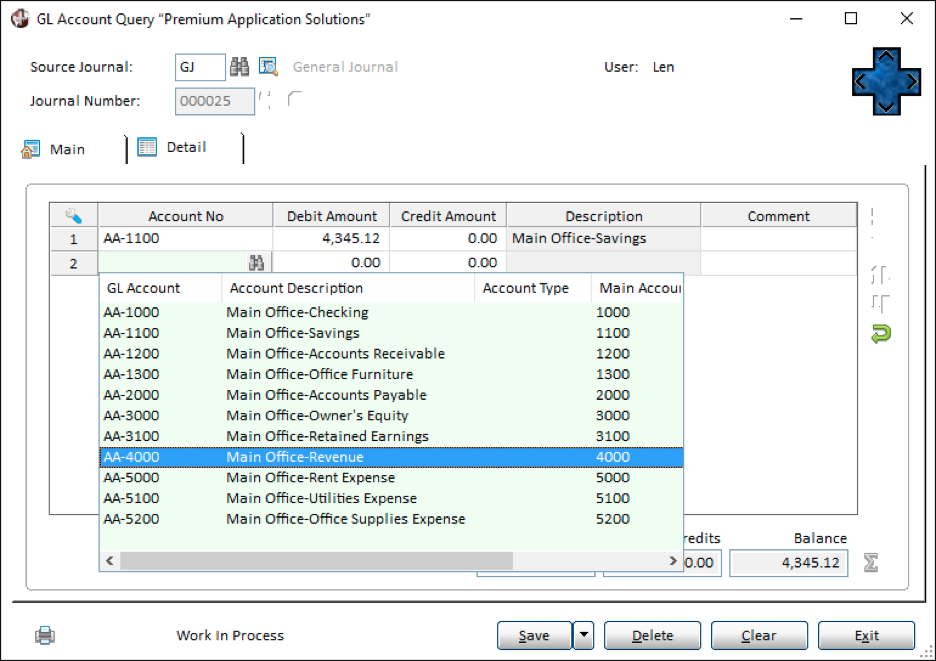
A Drop Query can be used for any query in the application, but it is best suited for data sets that are similar in nature, such as a list of states, payment methods, or terms codes.
The Drop Query setting itself is assigned to a query definition; therefore, once it is set, the query will be displayed as a Drop Query throughout the entire application. This avoids having to modify every existing panel that uses the query to the new Drop Query style.
Drop Query: Modern look, more features
- Column sorting
- Query+ pop-up menu available via a right-click
- Easier selection of data — just a double-click
- Clean, compact look
[cta]Are you ready to give your queries a fresh new look? Watch this video to learn how.[/cta]

